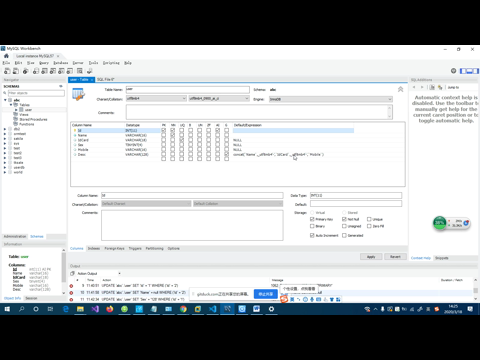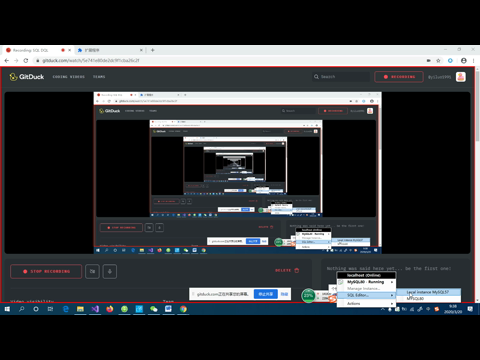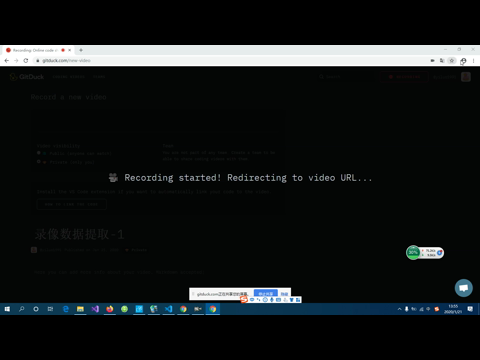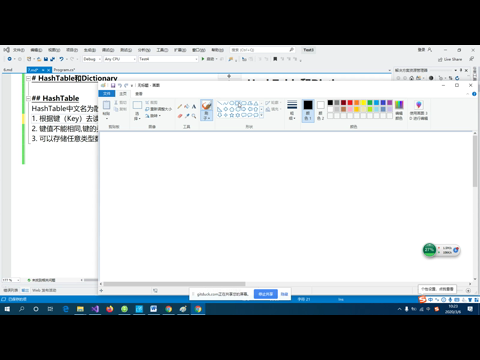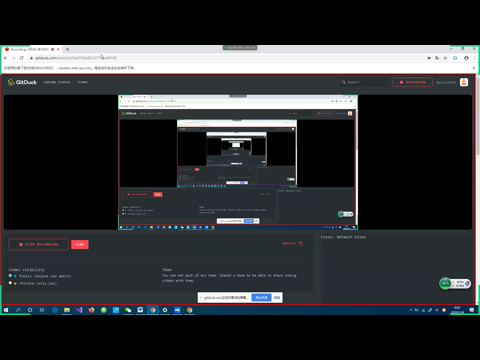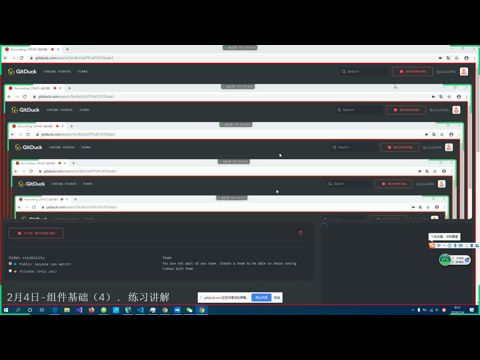2-19 类别管理(1) 建表并加载数据
门票分类管理
根据接口返回的数据,分析需要展示什么
{
"success":true,
"message":"查询成功",
"rows":[{
"Id":1,
"Name":"旅游",
"Src":"/public/1.jpg",
"SrotNum":100,
"Enable":1
}]
}| 属性 | 描述 |
|---|---|
| Id | ID |
| Name | 门票分类名 |
| Src | 门票分类的图标文件路径 |
| SortNum | 排序号,数字越小越靠前 |
| Enable | 是否启用,1启用,0禁用 |
我们要做表格显示这些数据
建表
category.vue 门票分类管理:
<template>
<div>
<basic-toolbar></basic-toolbar>
<category-table></category-table>
</div>
</template>
<script>
import basicToolbar from "./common/basicToolbar";
import categoryTable from "./category/categoryTable";
export default {
components: {
basicToolbar,
categoryTable
}
};
</script>categoryTable.vue
<template>
<div>
<el-table :data="list" stripe>
<el-table-column prop="Id" label="编号" width="100"></el-table-column>
<el-table-column prop="Src" label="图标" width="100"></el-table-column>
<el-table-column prop="Name" label="分类名" ></el-table-column>
<el-table-column prop="SortNum" label="排序号" width="100"></el-table-column>
<el-table-column prop="Enable" label="启用" width="100"></el-table-column>
</el-table>
</div>
</template>
<script>
export default {
data() {
return {
list: []
}
}
};
</script>加载数据
<script>
import axios from "axios";
export default {
data() {
return {
list: [],
keyword: ""
};
},
mounted() {
//挂载后直接调用
this.loadData()
},
methods: {
/**加载数据
* k: 关键词,如果有传入则查询相关数据
*/
loadData(k) {
//k有值旧将keyword更新为k
if (k!=undefined) this.keyword = k;
axios
.get("/api/category/get", {
params: {
keyword: this.keyword
}
})
.then(res => {
this.list = res.data.rows;
});
}
}
};
</script>优化展示内容
我们优化一下启用和图标的显示效果
<el-table-column prop="Src" label="图标" width="100">
<template v-slot="scope">
<el-image :src="'http://lihangsoft.com:3001/'+scope.row.Src" fit="contain" style="width:90px;height:90px;"></el-image>
</template>
</el-table-column>
<el-table-column prop="Enable" label="启用" width="100">
<template v-slot="scope">
<el-tag v-if="scope.row.Enable==1" type="success">启用</el-tag>
<el-tag v-if="scope.row.Enable==0" type="danger">禁用</el-tag>
</template>
</el-table-column>对于图片这个部分,我们这里采用了将lihang服务器的地址拼在返回图片Src地址前。
通过代理服务器,也可使实现让图片正常加载,只需要去对/upload开头的目录去设定代理转发即可。
代理的配置如下:
{
'^/upload':{
target:'http://lihangsoft.com:3001'
}
}通过代理实现,我们的路径上就没有写域名,这种方式,以后发布到服务器上,服务器域名可以随便更改,项目代码不需要修改。
<el-table-column prop="Src" label="图标" width="100">
<template v-slot="scope">
<el-image :src="scope.row.Src" fit="contain" style="width:60px;height:60px;"></el-image>
</template>
</el-table-column>